Level up your video calls, Part 1: Cameras
I spend a lot of time on video calls because of where I work. No, really — a lot. And that means I’ve seen and heard umpteen people using subpar devices in meetings.
Call me picky (I won’t argue.) But those details — the sound quality of the microphone, the focus and sharpness of a camera, and the lighting in a room — they matter! The combination of those elements play a big part in your presence on a call and the impression you make on the audience.
The good news is that you can level up your presence on calls by making improvements to the gear you use. The bad news is that you’ll need to open up your wallet a bit in order to start sending great audio and video.
I spent a lot of time researching and testing (and returning) different devices before I made my picks, but I wanted to share a bit of background about the specific gear I use every day.
I’ll cover each of these elements separately in a series of posts, but there are three factors that define your virtual presence on calls:
- Camera
- Lighting
- Microphone
There’s no specific order to that list, but you do need to care for all three before you’ll look and sound your best. Keep in mind, you don’t have to run out and upgrade everything at once — you can absolutely make a difference while doing incremental upgrades. But let’s start with the camera story for today.
The camera landscape
Generally speaking, you have three camera options, arranged from the lowest quality and price to highest:
- Built-in or USB webcam
- Point and shoot camera1
- DSLR with interchangeable lenses
Option 1 is not great. Yes, even the USB ones that cost over $300 have some significant limitations. To be fair, they are usually better than the $99 flavors, but it’s not a huge difference.
If you enjoy lighting money on fire, please proceed to Option 3. But if you’re somewhere in the middle and can afford to step up to it, a point and shoot camera is going to be a significant improvement over the higher-priced webcams on the market.
Here’s an example of my Logitech Brio, considered one of the best webcams you can buy, versus the Sony ZV-1 I use. These screen grabs were taken seconds apart, under identical lighting conditions. If you expand the images you should be able to see a significant difference in the autofocus detail and the white balance.
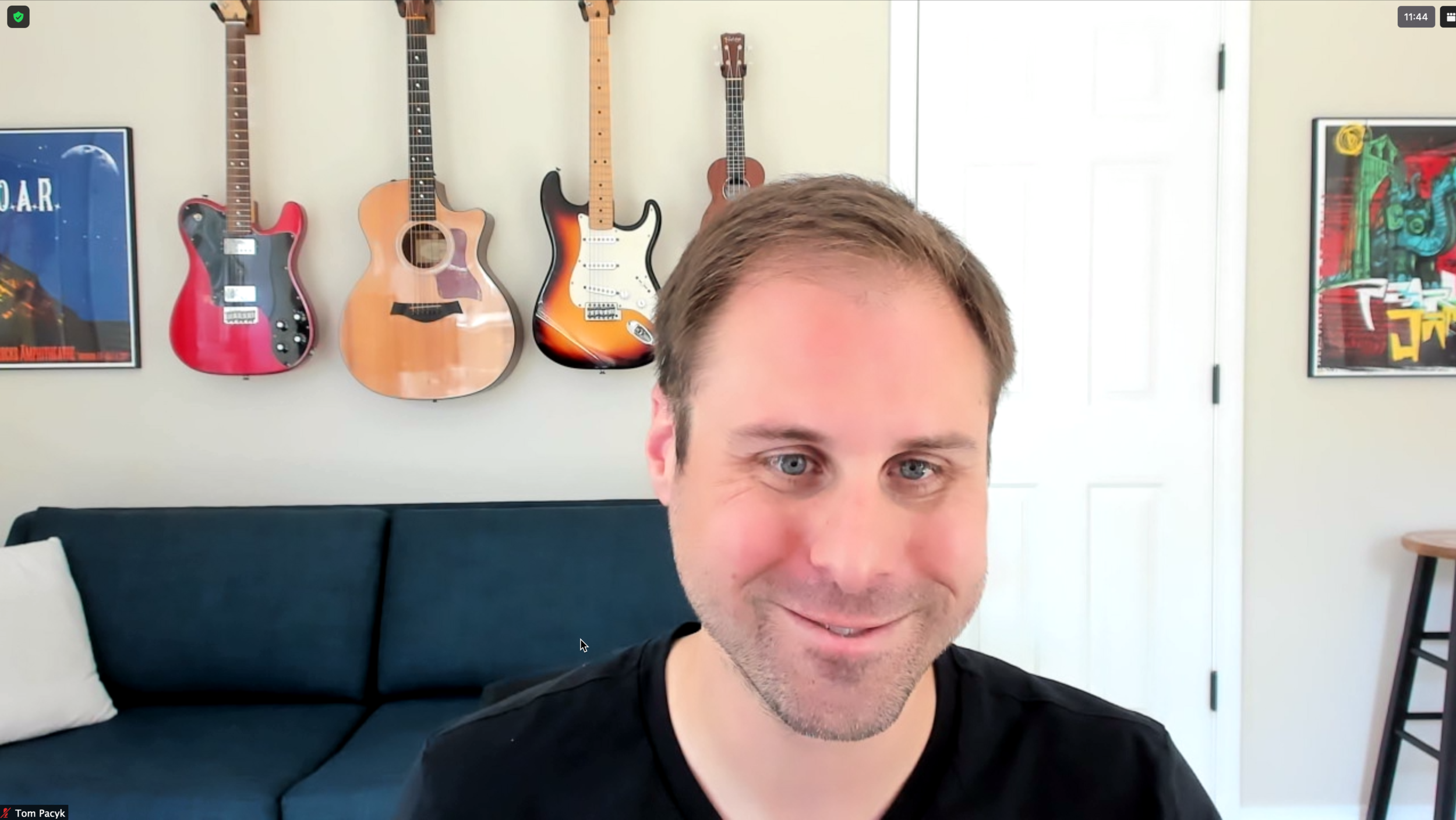
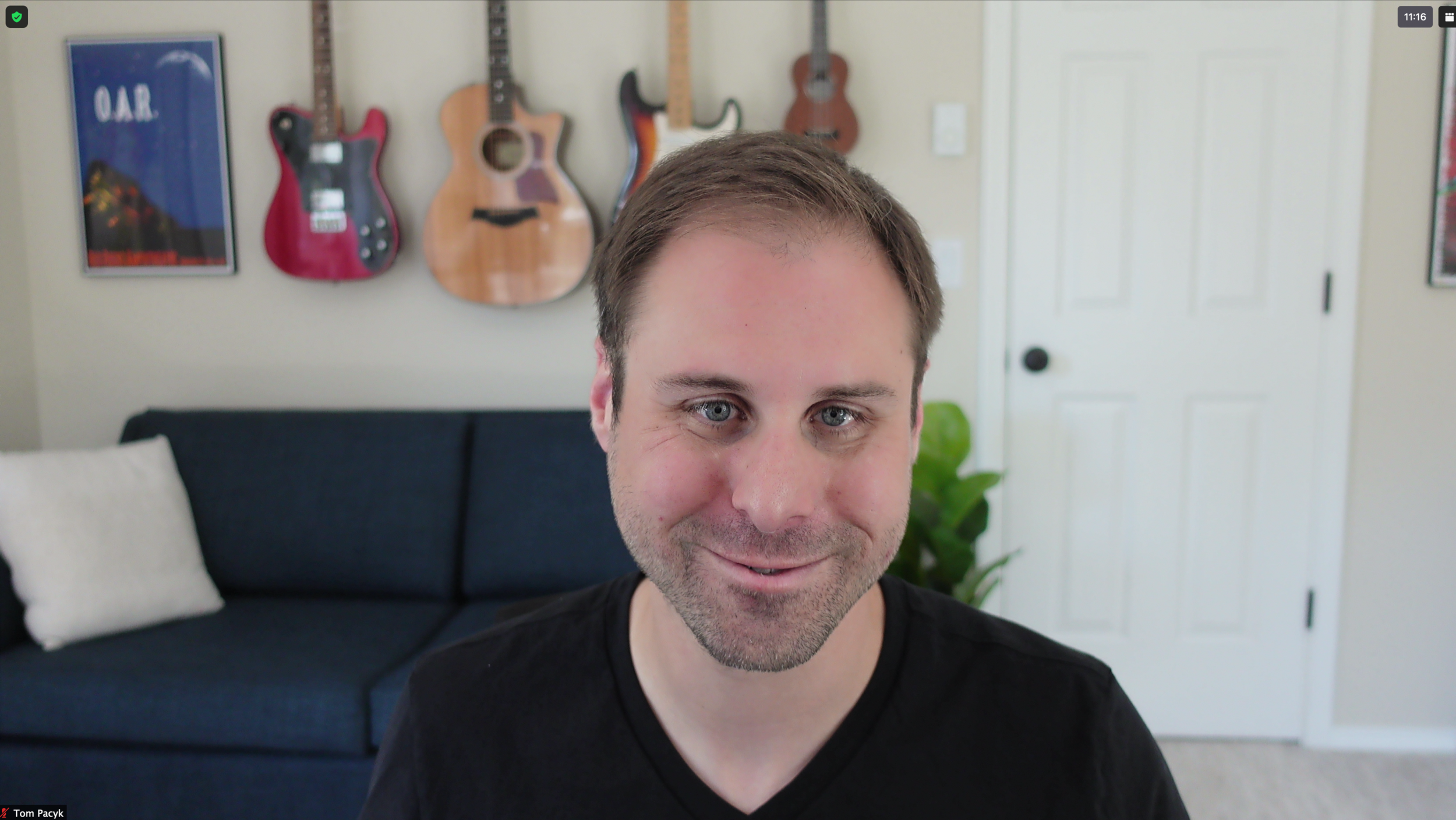
I chose the Sony ZV-1 for a few reasons:
- It has an optical zoom lens instead of a fixed focal length 2
- It has a very open (f/1.8 – f/2.8) aperture 3
- It’s light and I’m not terrified of it falling off the desk stand
- My ‘regular’ camera is a Sony a7iii so I’m already familiar with the Sony menu layout and controls
Connecting the camera
Once you have the camera, you need a way to connect it to your computer. Sony offers free software called Imaging Edge that lets you use the USB connection, but trust me — you don’t want to do this. Not only is the software pretty buggy (at least on macOS), but it reduces the video quality by intentionally limiting the resolution and frame rate.
What you want is a capture card device (I use the Elgato HD60 S+) 4, but you can also use the Elgato CamLink 4K or many cheaper options on Amazon) to get the camera’s video output to show up as a camera input on your Mac. Your connection flow will look something like this: Camera → Micro-HDMI to HDMI cable → Capture Card → USB-C cable → Mac.
Mounting the camera
Holding the camera in selfie mode for your calls may be an excellent arm workout, but I’d recommend getting a stand so you can, uh, use your mouse and keyboard while on a call.
I have a Neewer tabletop stand as the base clamp that secures to my desk. You can technically attach the camera directly to the stand, but you won’t be able to adjust the angle or fine-tune its location. For that, grab a ball head mount and an articulating arm to give yourself more flexibility on placement.
Powering the camera
Your ZV-1 comes with a battery that is not going to last more than a couple calls when it’s pumping out 1080p video, so you’ll need a way to keep the camera powered. Your first instinct might be to pull power from your Mac via the Micro-USB port, but the battery will drain faster than most powered USB ports can provide a charge.
I couldn’t find the official charging specs from Sony (full disclosure: I didn’t look very hard), but I tried both a 5W and 12W Apple charger and neither kept the camera running. I found an old Anker PowerPort II with PowerIQ 2.0 (which supposedly goes up to 24W) and can confirm it definitely works. So I guess I’m saying you might be able to survive on an 18W charger, but maybe go with 24W to be safe?
That’s a wrap on the camera situation. We’ll talk about lighting in the next article.
Your camera shopping list
Here’s the full list of gear I’ve purchased and covered here. Purchasing these exact items will set you back about $1000 as of this writing (July 2021).
- Sony ZV-1 camera
- Elgato HD60 S+ capture card
- Neewer table top stand
- Neewer low profile ball head
- ChromLives 11” Magic Arm
- Anker PowerPort II USB charger
- Cable Matters 6’ Micro-HDMI to HDMI cable
- Amazon Basics 6’ Micro-USB to USB-A cable
- I’d include higher-end phone cameras, like an iPhone from the last few years combined with software like Camo, in this grouping. ↩
- For the non-camera nerds, this means you change how large you appear in the frame without destroying the image quality through digital zoom. This is super handy for framing your video in a way that only shows what you want and excludes all that junk you’re hiding off to the side. ↩
- An open aperture is what gives you bokeh — the creamy background blur — without having to use a software video filter, which usually looks fake. ↩
- Details matter. Do not buy the HD60 (slightly different from the HD60 S+) which is an older device without a UVC driver — it won’t work with Zoom. And if you’re wondering why not just use the cheaper CamLink, I didn’t have room to plug the adapter and an HDMI cable into the back of my docking station before hitting the wall. ↩